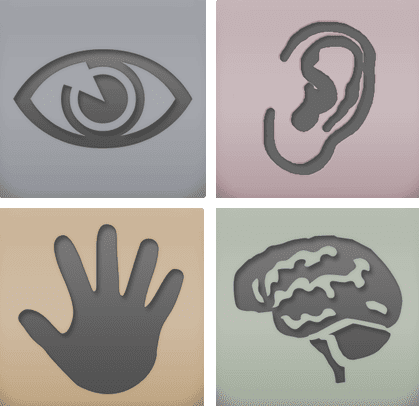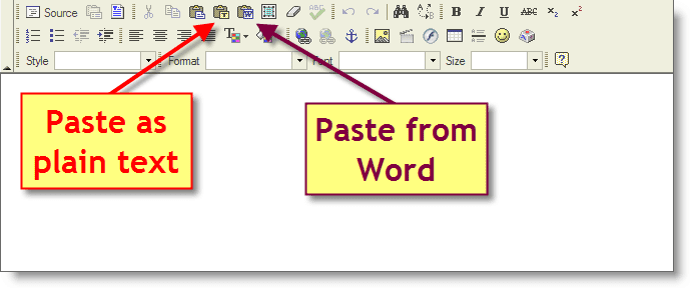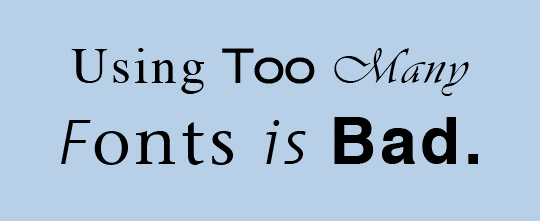#19– Add Alt Text to your Images
Use alternative (alt) text for your images. Alt text is essential for people with accessibility screen readers, which helps them understand the content on the page.
If your image ends up breaking (broken link), the alt text takes it’s place.